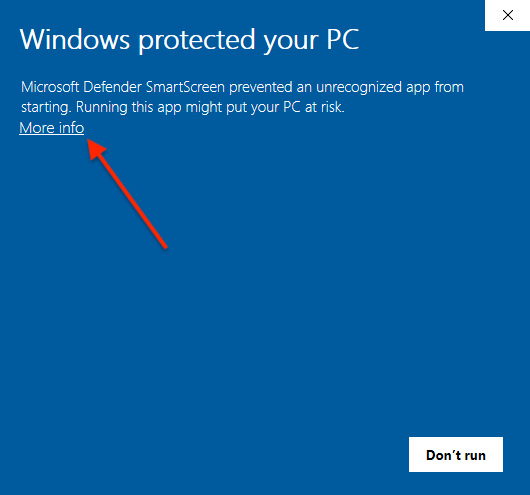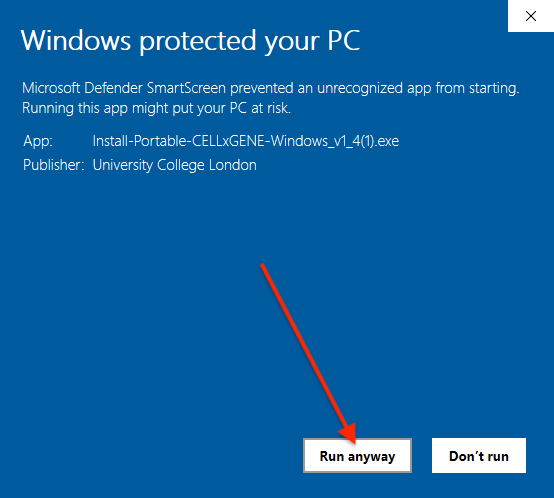Installation
These are more detailed installation instructions in case the process on the homepage does not work for you.
MacOS
- If your computer has an Apple M-series chip, download the installer from here. If it has an intel chip, download the installer from here. (to determine whether your Mac has an Apple M-series chip or an intel chip, click the Apple logo in the top left corner of your screen, go to “About This Mac” and look under “Chip”).
- Double click on the downloaded file to open it.
- Drag the app’s icon into the
Applicationsfolder. - Portable-CELLxGENE can now be run like any other program.
Windows
- Download the installation program from here.
- Double click on the downloaded file to run it. It should download and install Portable-CELLxGENE.
Since the software is new, Windows Defender SmartScreen may try to block its execution. If this happens, you will see a pop-up saying “Windows protected your PC”. Click More info and then Run anyway. You should only need to do this once for the installer and once for the program itself. You may also need to allow Python to bypass the Windows firewall.
Click to reveal images showing how to bypass SmartScreen